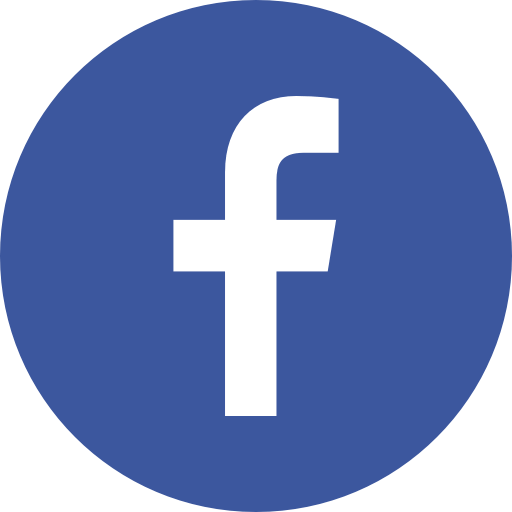FAQs on KVB DLite Mobile Application
1. How to register for Mobile Banking?
2. What is KVB - DLite & Mobile Banking?
KVB - DLite is a next generation mobile banking application that allows you to access your bank account(s) using a mobile phone. You can carry out transfer funds, pay bills and recharge your mobile and a lot more using this application.
3. Who can use KVB - DLite?
All existing customers with the individual savings/current account, having Debit Card /Aadhaar/Internet banking along with mobile number registered can use this app.
4. How do I download KVB - DLite Mobile?
KVB - DLite can be downloaded from - Google Play Store for Android devices, App store for Apple devices. Alternatively you can visit our website to find the link for downloading the application.
5. Which models of handsets support KVB - DLite?
KVB - DLite currently supports below OS
- IPhone/iPad (above iOS 8.0)
- Android/Tablet (above version 4.4)
6. How do I activate KVB - DLite?
- Download the KVB DLite app from Google Playstore (or) iOS Appstore.
- Enter their Customer ID and Mobile number for initial validation.
- Once validated, Bank’s OTP will be triggered to the registered mobile number with the Bank.
- Once OTP is verified, you will be prompted to choose any one of the below mentioned secondary authentication method
- Debit Card + PIN
- Internet banking
Debit Card + PIN: You will be prompted to enter your debit card along with debit card PIN. Card + PIN validation will be done at this stage.
Internet Banking: Enter your internet banking password to get validated.
- Once any of the above secondary authentication is method is validated, you can set your Login PIN and mPin
7. What if I delete/uninstall KVB - DLite from my mobile phone by mistake?
You will need to download the application again on your handset. Please refer to the FAQ 3 for downloading and FAQ 5 for activation.
8. In case I have not updated the new application from the Play Store market, then will I be able to use the old application?
Yes, if you have not updated the new application, then the older application will keep working without any issues. However, it is recommended to update your application to enjoy added services and features.
9. What are the various services available in KVB - DLite?
Some of the important options that are loaded in the app:
- FASTag
- KVB Shoppy
- Unified Payment Interface (UPI)
- E-ASBA
- Bharat QR
- Recharges (DTH & Mobile)
- TNEB
- Instant Funds Transfer via IMPS (P2A & P2P)
- NEFT/RTGS
- Change Transfer Limit
- Alert Maintenance
- E-Statement Maintenance
- Debit Card Control
- Demat Services
- Stop Cheque Payment
10. How many customer ids can be added in KVB - DLite?
Upto 10 customer ids can be added in this application.
11. What is the limit for Fund transfer?
| Transaction type | Min Limit/Txn | Max Limit/Txn | Per day limit | Max Txn count/day |
|---|---|---|---|---|
| FASTAG | 100 | 100000 | 100000 | 10 |
| RTGS | 200000 | 500000 | 500000 | 3 |
| NEFT | 1 | 200000 | 200000 | 10 |
| ENKASU | 50 | 100000 | 100000 | 15 |
| QUICK_NEFT | 1 | 50000 | 50000 | 10 |
| QUICK_RTGS | 200000 | 200000 | 200000 | 1 |
| IMPS_IFSC | 100 | 200000 | 200000 | 10 |
| PAYMENT | 1 | 50000 | 50000 | 10 |
| OWN | 1 | 200000 | 1000000 | 10 |
| WITHIN | 1 | 200000 | 200000 | 10 |
| QUICK_IFSC | 100 | 50000 | 50000 | 10 |
| QUICK_MMID | 100 | 50000 | 50000 | 10 |
| QUICK_WITHIN | 1 | 50000 | 50000 | 10 |
| BQRPAYMENT | 1 | 50000 | 50000 | 10 |
| IMPS_MMID | 100 | 200000 | 200000 | 10 |
12. Who are eligible for transferring funds?
Customers with account relationship SOW/JAO/JOF/AUS are allowed for transferring funds. Accounts with other relationship in the customer id can only view the accounts.
13. I have two accounts with KVB, one relationship as SOW & other as AUS, will I be eligible for own account transfer?
You are eligible for fund transfer.
14. How can I re-generate my login pin if I have forgotten it?
Login pin is a 6-digit Code used to login KVB - DLite app. To reset the login pin,
- Launch the DLite app > Reset Pin > Reset Login Pin.
- Enter the 4 digit mPin->Submit.
- You will be prompted to enter new 6 digit login pin.
Alternatively you can call - 1860 258 1916 (Local charges Applicable) / Mail to customersupport@kvbmail.com from your registered mail id.
15. How to reset the forgotten mPin?
MPin is a 4-digit Code used to for all transactions in the app. To reset the mPin,
- Launch the DLite app > Reset Pin > Reset mPin.
- Enter the OTP received on registered mobile number.
- Once validated you can reset the mPin with Debit card/Internet Banking. Refer FAQ 5 for activation/reset mPin.
Alternatively you can call - 1860 258 1916 (Local charges Applicable) / Mail to customersupport@kvbmail.com from your registered mail id.
16. What should I keep in mind while setting the Login/mPin?
You will not be able to set your last 5 login & last 3 mPin which is repetitive in nature. Kindly enter unique digits while setting MPIN.
17. How to get registered for mobile banking from branch?
You can approach your home branch and request for Access code. With access code you can complete the registration.
18. What if I change my handset?
You can still access your account old/new mobile. In new mobile, you have to register the app once and access your accounts.
19. Do I need to de-register from the KVB mPay in order to use the new one?
It is advised to uninstall the older application from the phone and then download KVB - DLite from Play/App store and activate the new application.
20. How much time will take to add beneficiary?
You can transfer funds to the payee only after 1 hour cooling period when beneficiary added between 8AM-8PM and 12 hours cooling period when beneficiary added between 8PM-8AM.
21. What are the charges for IMPS fund transfer?
Rs.5 + GST will be charged for all IMPS transactions above Rs.1000
22. When will the transaction get executed?
Any transaction request placed on KVB - DLite will be executed immediately. If the amount debited and transaction got failed, contact customersupport@kvbmail.com with customer id.
23. I don’t have an active Internet Banking login ID. Can I still use KVB - DLite?
Yes, you will be able to download the app and access your accounts. FAQ 5 for activation.
24. Will my beneficiaries in KVB mPay get synced in KVB - DLite?
Yes. All your existing beneficiaries in mPay will be synced in the new app. If you face any issues contact customersupport@kvbmail.com with customer id.
25. I am having current account with KVB and not having Internet banking & debit card, how can I register KVB - DLite?
You can approach our branch and request for Access token. Once access token is received, register with the token and access your accounts.
26. I am getting error message “You are not allowed for this transaction” while doing any transactions. What should I do in this case?
If the account relationship with the customer id is other than sole owner/Joint and first/Joint and other, then you are not allowed to do any transactions.
27. I am currently working outside India, will I be able access KVB - DLite?
If you have an active mobile number, you can use the KVB - DLite. Incase if you want the update the foreign country number, kindly contact the branch to get updated.
28. How to delete beneficiary in KVB - DLite?
You can delete the beneficiaries in Profile->Transfer->View payee list.
29. I am 16 years old, can I use KVB - DLite?
No. Customers aged above 18 years are allowed to access the app.
30. I entered the OTP wrongly 3 times and when I generate again getting “User Disabled for OTP Generation”. How to enable the OTP again?
You have to wait for 30 mins to get OTP enabled.
31. I am getting “Invalid details” while registering with debit card? What should I do in this case?
You might have entered wrong expiry date/ATM debit card Pin. Incase if you receive a new Debit card recently, activate the card by setting Green Pin through KVB ATMs or KVB Cash Recyclers and then register the app with debit card.
32. I am getting “You are already registered in this device”?
You are trying to add customer id which is already registered in the device.
33. What to do if i am getting “Invalid Mobile number” during registration?
If the customer id & Mobile number not matching, then you will receive this error.
Note: If you are already registered for mobile banking and updated mobile number recently, contact customersupport@kvbmail.com to update the mobile number.
34. Can I use my old mPin used in KVB Upay?
Yes, if you are an existing KVB Upay user.
35. Where can I find my last 10 transactions?
Login to the app and tap on the Card view to view mini statement and account details.
36. While making payments, how do I select a specific account number in case I have multiple account numbers?
To select one of your accounts while making payments, swipe the account to get the desired account.
37. I am NRI customer, can I use KVB - DLite?
Yes.
38. Is credit card payment allowed in the current application?
No.
39. How to block my debit card?
You can hotlist the debit card in KVB - DLite under Card Control->Hotlist. You will not be able to use your blocked debit card for any future transactions.
40. Will my debit card get instantly blocked?
Yes, the debit card will be blocked instantly. Once blocked you will not be able to use your debit card for any transaction.
41. What is Favorites? What can I do with the same?
You can add most frequent transactions as favorite to enable quick access.
42. How many transactions can I add to favorites?
Maximum of ten transactions can be added to Favorite Transactions.
43. I want to request for a new cheque book how should I do it?
You can request for a new cheque book by clicking on the Request Cheque Book option under Service->Cheque Services option.
44. How should I stop a cheque?
Cheque can be stopped by clicking on the stop payment of cheque and by entering the cheque number. Once stop payment request given cannot be cancelled. If the money transfer is initiated, it cannot be stopped.
45. I want to know about my MMID (Mobile Money Identifier) where should I check the same?
“View My MMID” option under fund transfer allows view/cancel MMID.
46. I was in the middle of a transaction but GPRS failed midway? How will I come to know that transaction was successful or not?
In case GPRS connectivity fails in the middle of a transaction then you should check the mini statements and transaction history for the status if the transactions before initiating the same transactions.
47. Will the app work in rooted/Jail broken devices?
No.
48. How to personalize the image or the nickname on the Login?
Login to the app and click on Menu->My Profile->Edit to edit the nick name.
49. How can I request for an account statement through the application?
Login to the app->Select the account->Click on View statement->Select the period->Click on “Email Statement” to get statement emailed to your registered mail id.
50. Where can I see my personal details?
To view your personal details, you need to click on the Hamburg menu->My Profile.
51. I had changed my MPIN to a new one. Can I change it again to the previous MPIN?
You cannot keep the same MPIN which was set earlier. In order to switch to your older MPIN, you need to change your MPIN 3 times or use the forget MPIN, option in order to reset PIN.
52. How to enable Touch ID in KVB - DLite?
If your mobile device is biometric enabled, biometric icon will be displayed on the login screen. Click on the biometric icon->Enter the Login Pin->Place the fingerprint on the sensor to activate biometric.
Alternatively login to the app. Click on Hamburg menu->My profile->Enable Fingerprint. You will be logged out of the app. After logging out, you have to enter Login pin (only first time after enabling fingerprint) to validate. Post successful login pin validation, you will be prompted for Touch id.
53. Can I use Touch ID for all logins?
No. Touch ID can be enabled only for primary login.
54. Who all can transact on KVB - DLite using Touch ID?
Any person whose fingerprint is added/ registered to your device can login to KVB - DLite app. However transaction is authenticated only using mPin. The customer should NOT share his/her MPIN with anyone else. Also the customer should be aware of the fingerprints added/registered to his/her device.
55. How do I de-register Touch ID?
Login to the app. Click on Hamburg menu->My profile->Disable Fingerprint.
56. How many unsuccessful attempts are allowed for Touch ID?
The maximum permissible limit for entering wrong Touch ID is 3, post which your Touch ID will be disabled. You have to login using pin.
57. Can I use FaceID on my iPhone for login?
No, currently we are not supporting FaceId.
Card Control
1. What is Spend Limit?
In spend limit, you can block your card transactions in ATM/POS/eComm. Also you can set the limit for each channel (ATM/POS/eComm).
2. Can I block my ATM/PoS/eComm transactions individually?
Yes. By enabling the block in spend limit, all card transactions done in channel will be declined.
3. What is daily limit?
Now you can set your per day card limit using daily limit which can be set within the default limit fixed by the bank.
4. What is the maximum value till which the limit on my debit card can be modified?
You can modify the limits on your Debit Card upto the maximum limit allowed on your card.
5. How many times can I modify the Spend/Daily limits set on my Debit Card?
You can modify your limits as many times as desired. However, if multiple requests are placed in a single day on the same card then the latest limit will get updated on your debit card.
6. Will i receive any confirmation message after the limits on my debit card get changed?
You will receive a message once your request has been successfully received. The new limits will be updated on your debit card instantly.
7. What is meant by Card ON/OFF?
Using this functionality you can temporarily disable the card. You will not be able to use your card for ATM withdrawal or Purchase transaction once your debit card is switched off. This is useful in case where you know you will not be using your card for a while and do not want to run the risk of it being misused.
8. After using Card On/Off function will my Debit Card get hotlisted?
No. This will only disable the card temporarily. All debit card transactions initiated will be declined. You can unblock your card anytime by switching off the function.
9. Through Card On/Off only my domestic transactions will be blocked?
All the limits available on your debit card whether domestic/international will be blocked. If your debit card is restricted only for domestic usage then only domestic limits will be blocked.
10. How to restrict my card transactions in selected merchant categories?
In Merchant categories, select the category for which your card transactions to be blocked. All the debit card transactions initiated in the selected categories will be declined.
11. How to block international card transactions?
By default KVB debit cards are blocked for international transactions. You can enable the international transactions by disabling the function.
12. Can I set my ATM PIN in DLite?
Yes. By using Set/Reset Pin you can set your ATM pin of your choice instantly.
13. Can I block my debit Card in KVB - DLite?
Yes, you can block your debit card in case you have lost your card. Visit the Card control option and enable the debit card hot listing. Your card will be blocked immediately.
14. Can I de-hotlist my debit card once it is blocked?
Your debit card once blocked cannot be reactivated in future and you will not be able to use your debit card for any transaction.
15. Can I change settings for all my cards?
Yes. Settings can be updated for all your linked cards.
16. What is Safe Mode?
If safe mode is enabled, only 1 card transactions (ATM/PoS/eComm) within the limit set will be processed. After 1 successful transaction, your card will be switched off and all transactions will be declined till you disable the safe mode.
17. Can I set limit for Safe Mode?
Yes. After enabling the safe mode, you can set limit of your choice. Only 1 transaction within limit set will be allowed. Any transaction above the limit set will be declined.
18. I am using KVB - Toggle, will my settings synced in KVB - DLite?
Yes. Changes done in Toggle will be reflected instantly.
FASTag
1. What is FASTag?
NHAI has rolled out program for Electronic Toll Collection on Toll Plazas on National Highways to be called FASTag.
FASTag is a device that employs Radio Frequency Identification (RFID) technology for making toll payments directly from the prepaid account linked to it. It is affixed on the windscreen of your vehicle and enables you to drive through toll plazas.
2. How can I buy FASTag?
Simply login to the app. Click on FASTag.
New User - All your basic details will be fetched from bank records and displayed for your user confirmation. User has to enter the vehicle details and upload RC book image & Vehicle image. Amount will be debited from your account instantly and request will be placed.
Existing User - Click on “+” icon the FASTag home screen. Enter the vehicle details, RC Image, Vehicle image. Amount will be debited from your account instantly and request will be placed.
3. What are the documents needed to apply for FASTag in DLite?
You require only RC book & Vehicle image.
4. My FASTag delivery is delayed. Where can I report?
To know more about FASTag, please call our customer care: 1860 258 1916 (Local charges Applicable) (or) Mail to customersupport@kvbmail.com from your registered mail id.
5. What should I do, if I get Enter “email id/ID proof details/Address 1” while registering FASTag in DLite?
Visit nearest KVB branch and update the customer details in bank records.
6. I am existing FASTag user, I am getting “Customer already created wallet” while registering FASTag in DLite?
You have registered FASTag with “XXXXX” mobile number and if the same mobile number is linked with multiple KVB customer ids. Visit the home branch and place request to link the mobile number & customer id.
Note: Only 1 customer id can be linked with mobile number.
7. While applying for FASTag, getting “Vehicle no Already Registered”?
Vehicle number is already registered for FASTag in KVB.
8. Will my amount get reversed instantly if my FASTag application failed through DLite?
Yes amount will be reversed instantly.
9. How can I know the status of my FASTag application applied through DLite?
Login to the app->FASTag->Click on “+” icon->View Vehicle Status.
10. How can I know the status of recharge/toll transactions?
You can view the last 10 toll/recharge transactions in FASTag home. Older transactions can be viewed under “View Transactions”.
11. Can I recharge between my Tags?
Yes. In order to recharge between Tags you require more than 1 Tags linked with your wallet.
12. What is the maximum amount I can recharge?
You can recharge upto 1 Lakh/day and the total wallet limit should not cross 1 Lakh at any point of time.
13. I am getting “Top-up Is Not Applicable For Corporate Customers” when I try to recharge?
Your vehicle is registered for commercial purpose and hence you cannot recharge from DLite.
14. Can I apply FASTag for Bus/Van etc?
No. FASTag can be applied for Car (Class 4) through DLite.
15. Is there any minimum value for FASTag recharge / top up?
Yes, the minimum recharge amount is Rs.100.00.
Change Transfer Limit
1. What is Change transfer limit?
You have the freedom to set the online Third Party Transfer limit/payments on DLite for any amount from Rs 50,000 to Rs 10 Lakhs instantly.
2. What are my special change transfer limits?
| Type | Min Special Limit | Max Special Limit |
|---|---|---|
| IMPS | 200000 | 500000 |
| NEFT | 200000 | 500000 |
| RTGS | 500000 | 1000000 |
| WITHIN | 200000 | 500000 |
| PAYMENT | 50000 | 100000 |
| FASTAG | 100 | 100000 |
3. Are there any charges for availing Set Limit service?
No. This service is free of cost.
4. Can I increase/decrease per day transaction count?
No.
5. Can anyone call the customer care or visit Branch and change the fund transfer limit?
No it is self-service option and available only for mobile banking users.
6. How to increase/decrease the fund transfer/payments?
Increase TPT limits To increase your Fund Transfer Limit, just login to DLite and follow these simple steps:
Services->Change Transfer Limit->select the payment type->Click on Set Limit->Set your new limit->Authenticate with debit card/IB credentials. Limits will be updated instantly.
Decrease TPT limits To decrease your Fund Transfer Limit, Just login to DLite and follow these simple steps:
Services->Change Transfer Limit->select the payment type ->Click on Set Limit->Set your new limit (decreased limit) ->Authenticate with mPin. Limits will be updated instantly.
7. Will my per transaction limit change?
Yes, your per day limit is now your per transaction limit.
8. Is the limit change applicable for Internet banking?
No limits set are applicable for mobile banking.
NEFT & RTGS
1. What is the minimum/maximum amount for RTGS/NEFT transactions?
| Type | Min Limit/Txn | Max Limit/Txn | Per day limit | Max Txn count/day |
|---|---|---|---|---|
| RTGS | 200000 | 500000 | 500000 | 3 |
| NEFT | 1 | 200000 | 200000 | 10 |
| QUICK_NEFT | 1 | 50000 | 50000 | 10 |
| QUICK_RTGS | 200000 | 200000 | 200000 | 1 |
2. At what time during the day/week the RTGS & NEFT services are available for customers?
RTGS transactions are settled at RBI as per the following schedule:
| Day | Start Time | End Time |
|---|---|---|
| All working days | 7:00 hrs | 18:00 hrs |
(Credit sent after the working hours will be rejected at RBI on the same day)
NEFT transactions are sent to RBI as per the following schedule:
| Day | Start Time | End Time |
|---|---|---|
| All working days | 8:00 hrs | 18:45 hrs |
(Credit sent after the working hours will be settled in the next NEFT business day)
3. Can I make NEFT transactions on holidays?
Requests for NEFT transactions are accepted on Holidays & Sundays (Sundays and holidays as defined by RBI) but the actual debit occurs instantly and the transaction is settled only in the next working day.
4. Whom do I can contact, in case of non-credit or delay in credit to the beneficiary account?
If the amount debited and transaction got failed, contact customersupport@kvbmail.com, neftcfc@kvbmail.com with customer id.
5. What about Processing Charges / Service Charges for NEFT/RTGS transactions?
Nil Charges.
6. How would one know the IFSC code of the receiving / beneficiary branch?
The remitting customer can obtain the IFS of receiving branch from his bank branch. The IFSC code is also available on the RBI website in the following Link:
RTGS: http://www.rbi.org.in/scripts/BS_ViewRTGS.aspx
NEFT: http://www.rbi.org.in/scripts/neft.aspx
Here are some tips and general good practices for banking on your mobile device:
- Download the KVB - DLite app only from Apple & Google play stores.
- Updating the app to latest version will protect from latest security threats.
- Download and apply security updates provided by Apple and Google. These are designed to provide you with protection from known possible security problems.
- To prevent viruses or other unwanted problems, do not open attachments from unknown or untrustworthy sources.
- Do not install pirated software or software from unknown sources.
- Protect against unauthorized access to your mobile device.
- Do not leave your mobile device unattended during an open Mobile Banking session.
- Never save your Pins in the mobile device, in memos/Notes or anywhere on your device.
- Always remember to log off properly by selecting the “Sign Out” button from the menu when you have completed your Mobile Banking activities.
- Be aware of the potential for fraudulent text or multimedia messages (SMS/MMS). The bank will never request or invite customers to sign on to its Mobile Banking via an SMS/MMS message.
- Be aware of the potential for fraudulent Mobile Banking apps.