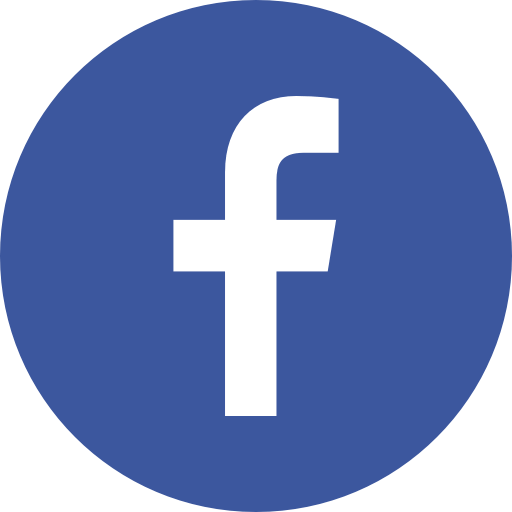FAQs on Emerging Frauds and Other Advisories
1. What is information security?
Information security is the practice of protecting information and information systems from unauthorized disclosure, modification, and destruction. It encompasses the security of all IT resources, including both information and the IT devices that access, process, store, or transmit it.
2. How do I secure my computer?
- Install and run anti-virus software on your computer to detect and remove malware.
- Back up your computer’s data to protect yourself from data loss or corruption.
- Enable your computer’s firewall to block potentially harmful traffic.
- Encrypt sensitive information to protect it from being read or misused if it’s lost or stolen.
- Password-protect your computer to prevent others from logging in and using your system and files.
- Regularly patch your computer’s software and firmware to protect against the newest vulnerabilities.
- Physically secure your computer in a locked office when possible. Never leave laptop computers unattended in public locations.
- Configure your computer to automatically lock after fifteen minutes of inactivity.
Talk to your local support provider or contact IT for more information about the computer management tool, which automates security tasks like patching, anti-virus scanning, and more.
3. How do I secure my mobile device?
Mobile devices like smartphones and tablets present unique security challenges because of their portability and simplicity.
- Back up your mobile device’s data to protect yourself from data loss or corruption.
- Encrypt your mobile device with whole-disk encryption to protect its data from being read or misused if the device is lost or stolen.
- Password-protect your mobile device to prevent others from accessing its data and apps.
- Regularly patch your mobile device’s software and firmware to protect it against the newest vulnerabilities.
- Physically secure your mobile device in locked offices or cabinets when possible. Never leave mobile devices unattended in public locations.
- Configure your mobile device for remote management. Enable it to automatically erase data after ten failed password entries in a row and to be remotely locked, located, or erased at your request.
- Configure your mobile device to automatically lock after five minutes of inactivity.
4. What kinds of information are safe to share on social networking sites?
When you use a personal account on a social networking site, you are in control of the information you share, including what you share and who can see it.
Limit the amount of personal information you share through your social networking sites. For example, consider whether you need to share your date of birth, hometown, birth town, the names of pets, etc. While this information may sometimes be interesting to friends, it’s also the kind of information most often asked for by security questions, and attackers can potentially use the information you post on your social media accounts to impersonate you or bypass some kinds of authentication procedures.
Remember, too, that any information you share on the internet can be shared by others. Once you post something, you can’t necessarily delete it; sharing and archiving features make it so that your information persists online, sometimes in unsafe locations. Personal photos in particular are often propagated, so think twice before posting a picture of yourself that you wouldn’t want friends, family, or employers to see.
Check your account’s privacy and sharing settings and limit who can see your posts and personal information. For example, you may choose to censor certain personal information such as your birthday so that only people on your friends list can see it. Think about whether you need location services turned on or whether you want other people to be able to tag you in photos.
5. What is malware?
Malware is software designed to infiltrate or damage a computer system without the owner’s informed consent. Also known as malicious software.
6. How can I remove malware?
First, you should use a scan program designed for malware detection to see if you’re infected. Once you know your infection level, you’ll be able to take back control of your computer.
Second, you can try to remove the malware manually, but removal is a difficult and complicated process for even the most experienced computer user. Without recognized, top-quality anti-malware software, malware removal will be incomplete at best.
Third, choose a malware protection solution. A complete anti-malware software package includes anti-spyware software and antivirus protection and should be fortified with a firewall.
Look for these qualities when selecting an anti-malware software solution:
- Provides frequent version and definition updates to combat the latest threats.
- Consistently wins awards from industry-leading publications.
- Has a dedicated, round-the-clock research team devoted to keeping track of malware evolution.
- Is backed by an innovative company with a solid business reputation.
7. How can I prevent malware infection?
- Just say “No!” to free software.
- Increase your browser security settings.
- Update your security patches regularly.
- Avoid questionable Websites.
- Be suspicious of email and IM.
- Use public or multiple-user computers with extreme caution.
- Beware of peer-to-peer file-sharing services.
- Use a firewall.
- Use anti-virus protection.
- Use a good anti-spyware product, not a free one.
8. Why do I need anti-malware protection?
If you use a computer, you’re susceptible to malware infection. In fact, nine out of 10 Internet-connected PCs are infected with spyware that can:
- Open your PC to identity theft.
- Expose your personal information and private accounts.
- Corrupt your hard drive.
- Share your passwords and usernames.
9. Why can’t free applications protect me from malware?
Technically, free applications lack the capabilities to remove malicious, complex malware. They also are not backed by the resources available to track and eradicate the latest malware threats. Malware is growing relentlessly more sophisticated. Free applications just can’t keep up.
10. What is adware?
Adware is any software application that has the ability to display advertisements on your computer. Some adware can track your surfing habits to display targeted promotions on your Web browser in the form of pop-up, pop-under and banner ads.
11. How does adware work?
Adware watches as you surf the Internet to collect information about your behavior. Then adware disrupts your browsing by popping up context-related promotions right on top of your screen, causing you to second guess your next online move. Adware runs quietly in the background of your computer, observing your every move. It logs your online activities and personal information to create a user profile and sends it to a data collection site. From there, your data is used to evaluate your surfing habits and send you targeted advertising.
12. What are the symptoms of an adware infection?
Your PC may be infected with adware if you experience these symptoms:
- Sluggish PC performance
- An increase in pop-up, pop-under or banner ads
- Frequent computer crashes
- Puzzling search results
13. How do I remove adware?
First, you should use a spy scan program designed for spyware detection to see if you’re infected. Once you know your infection level, you’ll be able to take back control of your computer.
Second, you can try to remove the spyware manually, but removal is a difficult and complicated process for even the most experienced computer user. Without recognized, top-quality anti-spyware software, spyware removal will be incomplete at best.
Third, choose a spyware protection solution. A complete anti-spyware software package includes anti-spyware software, anti-virus protection, and a firewall. Look for these qualities when selecting an anti-spyware software solution:
- Provides frequent version and definition updates to combat the latest threats.
- Consistently wins awards from industry-leading publications.
- Has a dedicated, round-the-clock research team devoted to tracking spyware evolution.
- Is backed by an innovative company with a solid business reputation.
14. What is identity theft?
Identity theft is the criminal abuse of consumers’ personal identifiers. The main concern for consumers is financial crimes exploiting their credit worthiness to commit loan fraud, mortgage fraud, lines-of-credit fraud, credit card fraud, commodities and services frauds. Many people associate identity theft with having a wallet or purse stolen. But your computer is fast becoming the most likely place where your identity can be stolen.
15. How can I prevent identity theft?
Spyware used for identity theft can be the most harmful and difficult to remove of any type of spyware. There are a few things you can do right away to protect yourself:
- Continually check the accuracy of personal documents and deal with any discrepancies right away.
- Avoid questionable Websites.
- Practice safe email protocol
- Don’t open messages from unknown senders.
- Immediately delete messages you suspect to be spam.
- Avoid free software.
- Get the latest Windows® patches.
- Use public computers with extreme caution.
- Beware of peer-to-peer file-sharing services.
- Use anti-virus protection and a firewall.
- Get anti-spyware software protection.
16. What are pop-ups?
Pop-ups are a form of online advertising intended to increase Web traffic or capture email addresses. These online ads come in many forms, but generally, they want to sell you something. While many pop-up ads from reputable companies are harmless, the adware programs that generate illegitimate pop-ups are capable of installing spyware to hijack your browser and capture your personal information.
17. How can I prevent pop-ups and the damage they can cause?
There are a few simple things you can do right away to prevent further spyware infection and avoid pop-ups.
- Avoid clicking on pop-ups, even to close them. Instead, close pop-ups from the system tray area with a right mouse click.
- Update your operating system regularly.
- Increase your browser security settings.
- Avoid questionable Websites.
- Only download software from sites you trust.
- Practice safe email protocol.
- Don’t open messages from unknown senders.
- Immediately delete messages you suspect may be spam.
- Avoid free software and file-sharing applications.
- Use an anti-virus protection firewall.
- Get anti-spyware software protection.
18. What is spam?
Spam is unsolicited commercial email. It’s sent, usually in bulk, through “open-relays” to millions of people. Spam is cost-shifted advertising. It takes a toll on Internet users’ time, their resources, and the resources of Internet Service Providers (ISP). Most recently, spammers have begun to send advertisements via text message to cell phones.
19. How can I prevent spam?
To prevent spam, use a spam filter or gateway to scan inbound messages. One simple way you can prevent spam damage is to practice safe email protocol:
- Don’t open email or text messages from unknown senders.
- Immediately delete messages you suspect are spam.
- Avoid get-rich-quick offers, porn or too-good-to-be-true messages.
20. What is phishing?
Phishing is an online con game played by tech-savvy con artists and identity thieves. They use spam, malicious Web sites, email and instant messages to trick you into divulging sensitive information, like bank account passwords and credit card numbers.
21. How can I prevent phishing?
Take these steps to fortify your computer security against phishing scams right away:
- Do not provide personal information to any unsolicited requests for information.
- Only provide personal information on sites that have “https” in the web address or have a lock icon at the bottom of the browser.
- If you suspect you’ve received phishing bait, contact the company that is the subject of the email by phone to check that the message is legitimate.
- Type in a trusted URL for a company’s site into the address bar of your browser to bypass the link in a suspected phishing message.
- Use varied and complex passwords for all your accounts.
- Continually check the accuracy of personal documents and deal with any discrepancies right away.
- Avoid questionable Websites.
- Practice safe email protocol.
- Don’t open messages from unknown senders.
- Immediately delete messages you suspect to be spam.
- Use anti-virus protection and a firewall.
- Get anti-spyware software protection.
22. What are the symptoms of malware infection?
If you use the Internet, it’s very likely some form of malware threats are already at work on your PC. Your computer may be infected if you recognize any of these symptoms:
- Sluggish PC performance.
- An increase in pop-up ads.
- Mysterious new toolbars you can’t delete.
- Unexplained changes to homepage settings.
- Puzzling search results.
- Unidentified toll charges on your phone bill.
- Frequent computer crashes.
23. How can I safely email and IM?
Take these steps to fortify your email security and instant messaging security right away:
- Don’t open email or text messages from unknown senders.
- Immediately delete messages you suspect are spam.
- Avoid get-rich-quick offers, porn or too-good-to-be-true messages.
- Do not provide personal information to any unsolicited requests for information.
- Use anti-virus protection and a firewall.
- Update your operating system regularly.
- Increase your browser security settings.
- Avoid questionable Websites.
- Only download software from sites you trust.
- Avoid free software and file-sharing applications.
- Get anti-spyware software protection.
24. A Security Checklist Reminders about 10 simple things KVB customers can do to help protect their computers and their money from online criminals
-
Have computer security programs running and regularly updated to look for the latest threats. Install anti-virus software to protect against malware (malicious software) that can steal information such as account numbers and passwords, and use a firewall to prevent unauthorized access to your computer.
-
Be smart about where and how you connect to the Internet for banking or other communications involving sensitive personal information. Public Wi-Fi networks and computers at places such as libraries or hotel business centers can be risky if they don’t have up-to-date security software.
-
Get to know standard Internet safety features. For example, when banking or shopping online, look for a padlock symbol on a page (that means it is secure) and “https://” at the beginning of the Web address (signifying that the website is authentic and encrypts data during transmission).
-
Ignore unsolicited emails asking you to open an attachment or click on a link if you’re not sure it’s who truly sent it and why. Cybercriminals are good at creating fake emails that look legitimate, but can install malware. Your best bet is to either ignore unsolicited requests to open attachments or files or to independently verify that the supposed source actually sent the email to you by making contact using a published email address or telephone number.
-
Be suspicious if someone contacts you unexpectedly online and asks for your personal information. A safe strategy is to ignore unsolicited requests for information, no matter how legitimate they appear, especially if they ask for information such as a credit card number, bank account numbers, cvv and passwords.
-
Use the most secure process you can when logging into financial accounts. Create “strong” passwords that are hard to guess, change them regularly, and try not to use the same passwords or PINs (personal identification numbers) for several accounts.
-
Be discreet when using social networking sites. Criminals comb those sites looking for information such as someone’s place of birth, mother’s maiden name or a pet’s name, in case those details can help them guess or reset passwords for online accounts.
-
Be careful when using smartphones and tablets. Don’t leave your mobile device unattended and use a device password or other method to control access if it’s stolen or lost.
-
Parents and caregivers should include children in their cybersecurity planning. Talk with your child about being safe online, including the risks of sharing personal information with people they don’t know, and make sure the devices they use to connect to the Internet have up-to-date security.
-
Small business owners should have policies and training for their employees on topics similar to those provided in this checklist for customers, plus other issues that are specific to the business. For example, consider requiring more information beyond a password to gain access to your business’s network, and additional safety measures, such as requiring confirmation calls with your financial institution before certain electronic transfers are authorized.